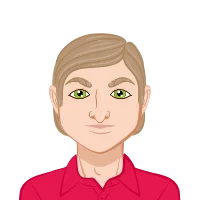- Ignoring Proper Scale and Units
- Incomplete or Inaccurate Dimensions
- Disregarding Layers and Organization
- Overlooking the Importance of Linetypes
- Neglecting Standard Conventions
- Excessive Detailing and Complexity
- Inadequate Use of Annotation
- Ignoring Workflow Efficiency
- Failure to Back Up Files Regularly
- Lack of Continuous Learning
- Conclusion
In exploring common errors made by students in AutoCAD floor plan design, it becomes evident that several recurring mistakes hinder effective execution. First and foremost, inadequate understanding of basic drafting principles often leads to inaccurate scaling and dimensioning, resulting in disproportionate floor plans. Additionally, a lack of attention to detail frequently manifests in incomplete or inconsistent object placement, such as improperly aligned walls or misaligned annotations, compromising the plan's clarity and usability. Furthermore, overlooking the importance of layer management often results in cluttered drawings with overlapping elements, impeding readability and complicating subsequent editing processes. Moreover, insufficient utilization of drawing aids and precision tools contributes to imprecise geometry and alignment, diminishing the plan's professional quality and usability. Finally, neglecting to employ annotation and labeling conventions leads to confusion regarding room identification and component specifications, undermining the plan's communicative effectiveness. Addressing these common pitfalls through comprehensive education and practice is essential for students to develop proficient AutoCAD floor plans, skills and produce accurate, well-organized drawings conducive to effective communication and collaboration within architectural and design contexts. Understanding and addressing these common errors are essential for producing accurate and well-organized AutoCAD floor plans that effectively communicate design intentions and specifications.
In delving deeper into the common errors observed in students' AutoCAD floor plan designs, it becomes apparent that a lack of understanding regarding the software's functionality and features often contributes to suboptimal outcomes. Firstly, inadequate familiarity with basic commands and tools can lead to inefficiencies in the drafting process, resulting in time-consuming and error-prone workflows. Students may struggle to navigate the software interface, locate essential tools, or execute commands accurately, hampering their ability to create floor plans efficiently. Moreover, insufficient knowledge of advanced features such as parametric constraints or dynamic blocks limits students' ability to create flexible and customizable floor plan elements, hindering their capacity to adapt designs to changing requirements or preferences.
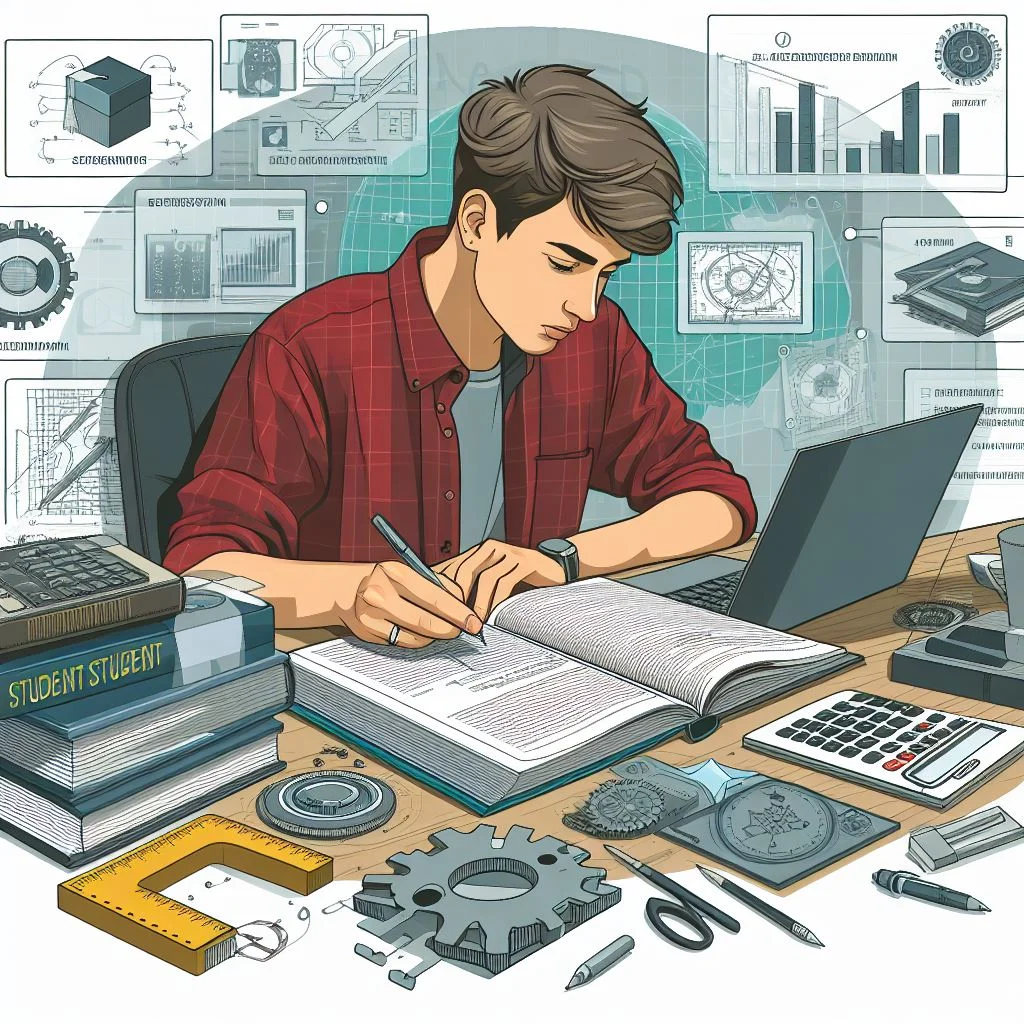
Ignoring Proper Scale and Units
Neglecting to adhere to proper scale and units in AutoCAD floor plans is a critical oversight that can significantly compromise the accuracy and integrity of the entire design. The repercussions of this common mistake reverberate throughout the entire drafting process, impacting the precision of measurements, spatial relationships, and overall project coherence. When users fail to set the appropriate scale and units at the outset, it opens the door to a cascade of errors, potentially leading to distorted representations and misinterpretations during the construction phase. In essence, the scale and units serve as the foundation upon which the entire design is built; any deviation from this foundational element can result in a domino effect of miscalculations and misalignments, rendering the floor plan unreliable and impractical. Furthermore, overlooking the significance of proper scale and units reflects a lack of fundamental understanding of AutoCAD's core principles, hindering the user's ability to harness the software's full potential for precise and professional design. To mitigate this issue, it is imperative for students and designers alike to prioritize a meticulous approach to setting scale and units, ensuring that every aspect of the floor plan aligns with real-world dimensions and industry standards. This foundational step is not only a prerequisite for accurate design but also a testament to the user's commitment to excellence and proficiency in utilizing AutoCAD for architectural and engineering endeavours.
Furthermore, the consequences of neglecting proper scale and units extend beyond mere numerical inaccuracies; they permeate the very essence of the design, affecting visual aesthetics, collaborative efforts, and the overall functionality of the floor plan. Inaccurate scaling can distort the perceived proportions of architectural elements, leading to misleading representations that may compromise the aesthetic appeal of the final project. The visual impact of a well-designed floor plan hinges on the meticulous alignment of elements, and any deviation from the intended scale can introduce visual inconsistencies, detracting from the overall professional quality of the design.
Collaboration is a cornerstone of many architectural and engineering projects, with multiple stakeholders contributing to the final outcome. Neglecting proper scale and units can introduce a significant barrier to effective collaboration, as discrepancies in measurements hinder seamless communication between professionals involved in the project. Misunderstandings arising from inconsistent scaling can lead to costly errors during construction, jeopardizing the integrity of the entire structure. A well-scaled floor plan, on the other hand, serves as a universal language, facilitating clear communication and understanding among architects, engineers, and other stakeholders involved in the design and construction process.
The impact of overlooking scale and units becomes particularly pronounced in multidisciplinary projects where different professionals with diverse expertise collaborate. In such scenarios, standardized units and scales act as the glue that binds various design elements together cohesively. Failure to adhere to these standards can result in a disjointed and fragmented design, where different components do not seamlessly integrate. This lack of cohesion not only impedes the collaborative process but can also lead to costly revisions and delays as discrepancies surface during the project's development.
Incomplete or Inaccurate Dimensions
Accurate dimensions are the backbone of any floor plan. Students often make the mistake of missing dimensions or inaccurately placing them. This can result in confusion during the construction phase. Learn to be meticulous in dimensioning every aspect of your floor plan for clear communication.
In the intricate realm of AutoCAD floor plan design, the omission or inaccuracy of dimensions stands as a pivotal challenge that often plagues students and designers alike. Precise dimensions are the bedrock upon which a functional and practical design is constructed, and any oversight in this regard can lead to a litany of complications. Incomplete or inaccurate dimensions not only impede the clarity of communication but can also result in significant errors during the construction phase.
The first and foremost consequence of neglecting comprehensive dimensions is the potential for confusion and misinterpretation. A floor plan serves as a visual representation of a design concept, and without accurate dimensions, the communicated information becomes ambiguous. Incomplete dimensions leave room for uncertainty, as builders and collaborators may struggle to interpret the intended sizes and proportions of various elements. This lack of clarity can lead to costly errors, rework, and delays in the construction process, undermining the efficiency of the entire project.
Disregarding Layers and Organization
AutoCAD's layer system is a powerful organizational tool. Neglecting to use layers or not structuring them properly can turn your drawing into a chaotic mess. Make it a habit to assign objects to appropriate layers, enabling you to control visibility and manage your drawing efficiently.
Navigating the intricate landscape of AutoCAD floor plan design requires not only a mastery of design principles but also a keen understanding of the software's organizational tools. One of the cardinal sins committed by students and novice designers is the disregard for layers and proper organization within their AutoCAD projects. The implications of neglecting this critical aspect extend far beyond mere aesthetics; they permeate efficiency, collaboration, and the overall viability of the design.
At its core, AutoCAD's layer system serves as a sophisticated mechanism for organizing and managing the multitude of elements that comprise a floor plan. Each layer represents a distinct category of objects, such as walls, doors, windows, or furniture. Disregarding this organizational structure and lumping all elements onto a single layer creates a chaotic digital canvas, making it arduous to differentiate between various components. This lack of differentiation not only impedes the designer's ability to comprehend and modify the design efficiently but also hinders collaboration, as others may find it challenging to navigate the cluttered digital environment.
Overlooking the Importance of Linetypes
Differentiating between various elements in a floor plan is crucial for readability. Ignoring linetypes or using them inconsistently can make your drawing confusing. Understand the significance of linetypes and apply them consistently to distinguish between walls, doors, windows, and other elements.
In the multifaceted world of AutoCAD floor plan design, the significance of linetypes often remains underestimated by students and budding designers. Linetypes, a seemingly subtle element within the software, play a pivotal role in communicating the diverse components of a floor plan. The oversight of their importance can lead to a cascade of complications, affecting not only the visual clarity of the design but also its interpretability, professional quality, and adherence to industry standards.
Linetypes in AutoCAD serve as a visual language, providing a nuanced means of differentiating between various elements such as walls, doors, windows, and other architectural features. Neglecting to employ linetypes or applying them inconsistently can result in a floor plan that lacks the necessary visual hierarchy, making it challenging for viewers to discern the different elements and their respective roles within the design. A well-thought-out use of linetypes, on the other hand, enhances the readability of the floor plan, contributing to a comprehensive understanding of the spatial relationships and design intent.
Neglecting Standard Conventions
Every industry has its standard conventions for symbols and notations. Students often overlook these conventions, leading to misinterpretation by professionals. Familiarize yourself with industry standards, and incorporate them into your AutoCAD floor plans for clear communication with others in the field.
In the intricate realm of AutoCAD floor plan design, neglecting standard conventions stands as a pervasive yet potentially detrimental mistake made by students and designers alike. Standard conventions serve as the language of the architectural and engineering professions, providing a universally understood set of symbols, notations, and practices that ensure clear communication and consistency within the industry. The oversight of these conventions can lead to a myriad of challenges, impacting not only the professionalism and comprehensibility of the floor plan but also its functionality, collaborative potential, and adherence to established norms.
Standard conventions in AutoCAD encompass a range of elements, including symbols, abbreviations, and notations, all of which play a crucial role in conveying specific information within the design. Neglecting these conventions can result in a floor plan that appears idiosyncratic and may be misinterpreted by professionals and stakeholders. For example, using non-standard symbols for doors, windows, or electrical fixtures can create confusion and hinder effective communication, particularly in collaborative settings where multiple professionals rely on standardized conventions for seamless understanding.
Excessive Detailing and Complexity
While detail is essential, excessive detailing can clutter your floor plan. Avoid the mistake of overcomplicating your drawings with unnecessary details. Focus on conveying the essential information, keeping the design clean and easy to understand.
In the dynamic realm of AutoCAD floor plan design, the allure of creativity and precision often leads students and designers into a common pitfall – the trap of excessive detailing and complexity. While the desire to showcase intricate details and refined elements is understandable, an overindulgence in complexity can have cascading effects, affecting not only the visual clarity and readability of the floor plan but also its practicality, collaborative potential, and overall efficiency in the design process.
One of the primary pitfalls associated with excessive detailing is the potential for visual clutter. AutoCAD floor plans are meant to be communication tools, conveying essential information to various stakeholders, including architects, engineers, builders, and clients. When a floor plan is excessively detailed, with an abundance of intricate elements, it can overwhelm the viewer, hindering their ability to grasp the core concepts and spatial relationships within the design. The principle of less-is-more is particularly relevant in floor plan design, where simplicity often enhances comprehension.
Inadequate Use of Annotation
Annotations provide additional information that may not be evident in the drawing. Inadequate use of annotations or placing them haphazardly can lead to confusion. Learn to use text and annotations effectively, providing context and details where necessary.
In the intricate tapestry of AutoCAD floor plan design, the often overlooked yet crucial element of annotation plays a pivotal role in conveying information, providing context, and ensuring the overall comprehensibility of the design. The mistake of inadequate use of annotation, be it through insufficient labeling, unclear text placement, or a lack of descriptive information, can significantly compromise the effectiveness and professionalism of the floor plan. From misinterpretations and construction errors to hindering collaborative efforts, the repercussions of neglecting proper annotation are far-reaching.
One of the primary challenges stemming from inadequate annotation is the potential for misinterpretation. Floor plans serve as a visual language that communicates the designer's intent to various stakeholders, including builders, architects, and clients. When annotations are sparse or unclear, critical details such as room functions, material specifications, or design considerations may be open to interpretation, leading to misunderstandings and potential deviations from the original vision during the construction phase.
Furthermore, inadequate annotation can hinder the functionality of the floor plan. Descriptive information, measurements, and explanatory notes are integral components that contribute to the usability of the design. Without comprehensive annotation, users may struggle to understand the purpose of specific spaces, the intended use of architectural elements, or the rationale behind certain design decisions. This lack of clarity can impede not only construction but also the long-term functionality and adaptability of the space.
Ignoring Workflow Efficiency
Efficiency in workflow is vital for productivity. Students often ignore the time-saving features of AutoCAD, such as keyboard shortcuts and command aliases. Invest time in learning these shortcuts to streamline your workflow and increase productivity.
In the dynamic landscape of AutoCAD floor plan design, the oversight of workflow efficiency is a common yet significant mistake that students and designers often make. AutoCAD is a powerful tool with a multitude of features designed to streamline the design process, but neglecting to harness these tools and optimize the workflow can lead to wasted time, increased complexity, and a less productive design experience. Understanding and prioritizing workflow efficiency is essential for maximizing the potential of AutoCAD and ensuring a smooth, organized, and effective design process.
One of the key aspects of workflow efficiency in AutoCAD is the utilization of keyboard shortcuts and command aliases. Students and designers who solely rely on menu commands and manual input may find themselves navigating through the software at a slower pace. Learning and incorporating keyboard shortcuts and command aliases into the workflow can significantly enhance speed and efficiency. These shortcuts expedite common actions, reduce mouse movements, and contribute to a more fluid design experience. Overlooking the integration of these time-saving techniques is a missed opportunity to boost productivity.
Another crucial element in workflow efficiency is the strategic use of template files. Templates allow designers to predefine drawing settings, layers, styles, and other parameters, providing a consistent starting point for each new project. Ignoring the creation and utilization of templates results in repetitive manual adjustments and can lead to inconsistencies across projects. By establishing and adhering to standardized templates, designers can save time, maintain consistency in their work, and focus on the creative aspects of the design process.
Additionally, AutoCAD's dynamic blocks and parametric design capabilities are powerful tools that streamline the creation and editing of repetitive elements within a floor plan. Failure to leverage these features can result in redundant efforts and limit the adaptability of designs. Dynamic blocks enable designers to create intelligent, customizable objects that can be easily manipulated, reducing the need for redundant redraws and edits. Ignoring these capabilities represents a missed opportunity to enhance both efficiency and design flexibility.
Failure to Back Up Files Regularly
AutoCAD files can be large and complex, making them susceptible to corruption. Neglecting to back up your files regularly can result in the loss of hours of work. Develop the habit of saving multiple versions and creating backups to prevent the frustration of starting over.
In the ever-evolving landscape of AutoCAD floor plan design, one of the frequently underestimated aspects is the importance of regular file backups. Neglecting to implement a consistent and thorough backup strategy is a common mistake that can have severe consequences, jeopardizing countless hours of work, causing disruptions in project timelines, and potentially leading to data loss. Understanding the critical role of file backups is essential for safeguarding design integrity, project continuity, and overall peace of mind in the face of unforeseen challenges.
One of the primary risks associated with the failure to back up files regularly is the potential loss of valuable work in progress. AutoCAD floor plans often involve intricate details, precise measurements, and numerous design elements. In the event of software glitches, hardware failures, or unforeseen issues, the absence of recent backups leaves designers vulnerable to losing substantial amounts of work. This not only results in frustration and time wasted but may also necessitate recreating designs from scratch, causing delays in project timelines and potentially compromising the quality of the final output.
Lack of Continuous Learning
AutoCAD is dynamic software with constant updates and new features. Students often make the mistake of not keeping up with the latest advancements. Engage in continuous learning through tutorials, forums, and industry publications to stay abreast of new tools and techniques.
In the ever-evolving landscape of AutoCAD floor plan design, the failure to embrace continuous learning stands out as a critical mistake with far-reaching consequences. AutoCAD, as a dynamic and sophisticated design tool, undergoes regular updates, introducing new features, enhancements, and industry best practices. Designers who neglect ongoing education not only miss out on these valuable advancements but also risk stagnation, reduced competitiveness, and diminished capabilities. Let's delve deeper into the implications of this mistake and the importance of continuous learning in the context of AutoCAD floor plan design.
Continuous learning in AutoCAD is synonymous with staying current with software updates. Regular updates bring improvements, bug fixes, and new tools that can enhance the efficiency and functionality of the design process. Designers who do not actively seek to understand and integrate these updates into their workflow may find themselves working with outdated tools, missing out on time-saving features, and potentially encountering compatibility issues with newer file formats.
Conclusion
Learning from mistakes is an integral part of mastering AutoCAD floor plans. By addressing and correcting these common errors, students can enhance their skills and produce professional-quality designs. Embrace a mindset of continuous improvement, and your journey with AutoCAD will be one of growth and success.
In the dynamic and intricate realm of AutoCAD floor plan design, success hinges on a combination of creativity, technical proficiency, and a commitment to best practices. Throughout this exploration of common mistakes, it is evident that each pitfall carries unique consequences that can impact the clarity, functionality, and professionalism of a design. From overlooking standard conventions and neglecting efficient workflows to failing to back up files and lacking continuous learning, these mistakes underscore the multifaceted nature of the design process and the importance of a holistic approach to mastering AutoCAD.
AutoCAD, as a powerful design tool, offers a vast array of features and capabilities that empower designers to bring their visions to life. However, harnessing the full potential of AutoCAD requires more than technical proficiency; it demands a keen understanding of industry standards, efficient workflows, collaborative tools, and a commitment to ongoing learning. Designers who navigate the challenges highlighted in this exploration not only enhance the quality of their floor plans but also contribute to a culture of professionalism, innovation, and adaptability within the field.
As the design landscape continues to evolve with advancements in technology and shifting industry expectations, the importance of avoiding these common mistakes becomes even more pronounced. The road to mastery in AutoCAD involves a commitment to continuous improvement, a willingness to embrace new tools and methodologies, and a proactive approach to staying informed about industry trends. By recognizing and rectifying these mistakes, designers can elevate their practice, produce more impactful floor plans, and position themselves as adept professionals in the ever-evolving world of AutoCAD design.
Similar Blogs
Unlock your potential with our AutoCAD assignment help. Our team offers expert guidance on complex topics and design challenges, helping you develop a deeper understanding of AutoCAD and complete your assignments with precision and confidence.